How to change the time on your phone system
When the clocks spring forward or fall back, use these instructions to change the time on your phone system.
Sometimes the time on your phone system will not change automatically and this will affect the timings of your voicemails and your day and night messages.
Follow the simple step by step instructions below from a display phone to change the time on your phone system.
HORIZON TELEPHONE SYSTEMS:
The time on these telephone systems should change automatically.
Please contact our support team on 01509 410 499 if this does not happen.
UNIFY (FORMERLY SIEMENS) OPENSCAPE OFFICE & HiPATH PHONE SYSTEMS:
*95 *95 Tick Tick
Scroll to fine the time feature (tick)
Scroll to the change option (tick)
Enter the new time (tick)
UNIFY HiCOM PHONE SYSTEMS:
Change time from ext. 20 or 21
Press the Program key
Press the time and date key
Enter the year YY
Enter the month MM
Enter the date DD
Enter the time HHMM
Enter AM or PM with the * key
Press the Release key
NEC SV9100 & SV8100 TELEPHONE SYSTEMS:
Press SPK key
Dial 828
Dial the two digits for the hour (24 hour clock)
Dial the two digits for the minutes (00-60)
You hear a small beep
Press the SPK key to complete
NEC ASPIRE & XN120 TELEPHONE SYSTEMS:
Press SPK key
Dial 828
Dial the two digits for the hour (24 hour clock)
Dial the two digits for the minutes (00-60)
You hear a small beep
Press the SPK key to complete
We hope the above information has been useful. If you are having any problem with changing the time on your telephone system after following the above instructions please contact our Support team on 01509 410 499.